January 30, 2024
Fusion 360 vs Sketchup: 3D Design Software
READ TIME: 2.7 MINS
Fusion 360 vs Sketchup: Which 3D Design Software is Right for You?
Are you looking to dive into the world of 3D design but stuck at the crossroads of deciding between SketchUp and Fusion 360? Whether you’re a hobbyist tinkering in your garage or a professional drafting complex engineering models, choosing the right 3D software is crucial. But don’t worry, we’ve got you covered. This blog will compare SketchUp and Fusion 360, breaking down their features, uses, pros, and cons so that you can make an informed decision. Let’s get started!

Ease of Use: SketchUp Takes the Lead
If you’re a beginner or don’t have a lot of time to climb the steep learning curve, SketchUp might be your go-to option. Its user-friendly interface and simple tools make it easy to draw 3D models right off the bat. Fusion 360, on the other hand, comes with a steeper learning curve but offers more comprehensive features.
Versatility: Fusion 360 Offers More
When discussing Fusion 360 vs SketchUp, Fusion 360 is often regarded as the more versatile tool. It offers not just 3D modeling but also advanced features like simulation, CAM (Computer-Aided Manufacturing), and IoT integration. SketchUp is generally used for architectural models, interior design, and other straightforward projects.
Cost: SketchUp is Wallet-Friendly
SketchUp and Fusion 360 provide free versions, making them accessible to hobbyists and beginners. SketchUp’s free offering is particularly appealing to those new to 3D modeling, while Fusion 360’s free version caters to students and hobbyists. However, it’s worth noting that the fully-featured version of Fusion 360 tends to be more expensive, making SketchUp a more budget-friendly option for users just starting or working on less complex projects.
Plugins: An Extensive Array of Tools
SketchUp and Fusion 360 are enhanced by an extensive array of plugins and extensions, enabling you to tailor the software to your specific requirements. This versatility ensures that whether you’re using SketchUp or Fusion 360, you can adapt the software to suit your unique design and engineering needs. This feature-rich approach makes both tools highly customizable and user-friendly, catering to various projects and preferences.
Community and Support:
Strong Networks for Both SketchUp and Fusion 360. Both SketchUp and Fusion 360 boast vibrant online communities, providing abundant resources such as tutorials, tips, and troubleshooting advice. Additionally, Fusion 360, as an Autodesk product, offers more comprehensive customer support. This ensures that users of either software can easily access the help and guidance they need for their 3D modeling projects.
Industry-Specific Usage:
SketchUp:
- Architecture
- Interior Design
- Game Design
- Basic Prototyping
Fusion 360:
- Mechanical Engineering
- Automotive Design
- Product Design
- Complex Prototyping

Fusion 360 vs Sketchup – Key Takeaways:
Ease of Use: SketchUp is more accessible for beginners, while Fusion 360 offers more comprehensive features.
Versatility: Fusion 360 is more versatile, offering advanced features like simulation and CAM.
Cost: SketchUp offers a free version that is quite powerful, while Fusion 360 can be pricier for the full-featured software.
Customization: Both offer great options for plugins and extensions.
Community: Both have strong online communities, but Fusion 360 has more extensive customer support.
Fusion 360 vs SketchUp: Making the Right Choice for Your Needs
When deciding between SketchUp and Fusion 360, the choice ultimately hinges on your project requirements. SketchUp is likely the ideal match if your priority is ease of use and straightforwardness for more straightforward tasks. In contrast, for intricate engineering projects requiring advanced functionalities, Fusion 360 emerges as the more suitable option. The key takeaway is to select the tool that aligns best with the nature and complexity of your work.
If you are interested in our tried and true products to work with, you can check out Creo to see if it’s possibly the right fit for you!
Contact us today to learn more about how TriStar can help you implement CAD into your workflow.
Links to Other Pages
Onshape vs Fusion 360: A Comprehensive Comparison
TriStar Digital Thread Solutions welcomes questions. Feel free to CONTACT US if you can’t find what you’re looking for, or call us at 800-800-1714

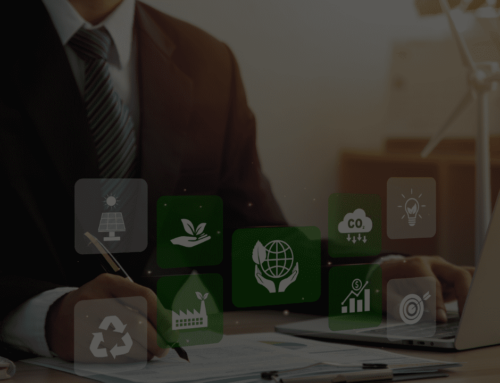






Leave A Comment