March 15, 2024
Creo Rendering: Guide for Designers and Engineers
READ TIME: 2.7 MINS

Creo Rendering: A Basic Guide for Designers and Engineers
In the design and engineering world, TriStar PLM Solutions knows Creo Rendering emerges as a beacon for newbies and professionals seeking to bring their 3D models to life. This powerful feature within PTC’s Creo Parametric software suite transforms your digital creations into stunning, photo-realistic images. Whether you’re a novice or a seasoned designer, understanding how to leverage Rendering can significantly enhance your projects’ visual appeal and effectiveness. Let’s dive into the essentials of the basics of Rendering, providing you with the know-how to utilize this tool to its fullest.
Starting with Creo Rendering: The Basics
Creo Rendering is more than just a tool; it’s a gateway to showcasing your designs in the most realistic light possible. Before diving deep, here’s what you need to know:
- User Interface Familiarity: Navigating the Creo interface is the first step. Identify where the rendering options are and how to access them.
- Scene Setup: This involves choosing your model’s position, the background, and any additional elements to enhance the scene.
- Material Selection: Materials give your model its character. Creo offers a wide range to choose from, each customizable to fit your vision.
THE RENDERING BASICS
Starting with rendering basics is crucial for any designer, setting the foundation for creating lifelike images. By mastering these essentials, you’ll unlock the potential to elevate your designs with remarkable detail and realism.
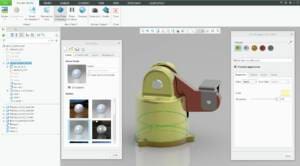
Tips for Effective Creo Rendering!
To make the most out of Creo Rendering, consider these tips:
- Play with Lighting: Lighting can make or break a render. Experiment with different settings to highlight your model’s best features.
- Experiment with Camera Angles: Different angles can dramatically change how your design is perceived. Try various perspectives to find the most compelling view.
- Use Advanced Features Sparingly: Features like environmental reflections add realism but can also increase rendering times. Use them judiciously.
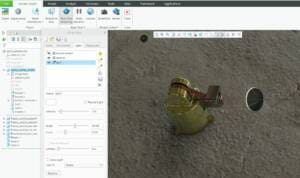
RENDERING TIPS
To enhance your rendering skills, it’s vital to experiment with lighting and materials, as these elements dramatically impact the visual quality. Additionally, leveraging features like shadows and reflections can bring a new level of depth and realism to your work.
Enhancing Realism in Your Creo Renders
For those aiming for the pinnacle of realism, Creo Rendering offers advanced tools:
- Depth of Field: Adds focus to a specific part of the model, mimicking how the human eye perceives objects.
- Texture Mapping: Apply textures to surfaces for added detail, such as wood grain or metal finish.
- Reflections and Shadows: These add depth and realism, making your model feel grounded in its environment.
Streamlining Your Creo Rendering Process
Rendering can be resource-intensive, but these strategies can help streamline the process:
- Use Presets: Creo comes with rendering presets that can be a good starting point, saving you time.
- Optimize Render Settings: For preliminary reviews, use lower-quality settings to save time. Switch to higher quality for final renders.
- Batch Rendering: If you have multiple models to render, doing them in batches can be more efficient.
Creo Rendering Conclusion
Creo Rendering opens up a world of possibilities for visualizing and presenting your designs. By mastering its tools and features, you can create images that not only look professional but also tell the story of your design in vivid detail. Remember, the key to mastering Creo Rendering lies in experimentation and practice. So, start exploring, and let your designs shine in their best light. Whether for presentations, portfolios, or simply to evaluate your work from a new perspective, Creo Rendering is your ally in the journey of design excellence.
If you are interested in finding out more about how Creo can help you in your work, take a look at our Creo Package page. If you need any further help you can call our customer support line or you can email us today!
TriStar Digital Thread Solutions welcomes questions. Feel free to CONTACT US if you can’t find what you’re looking for, or call us at 800-800-1714
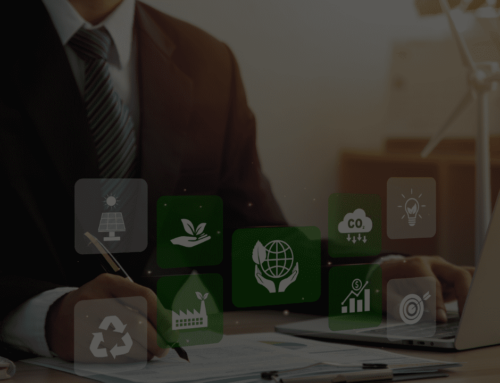







Leave A Comment